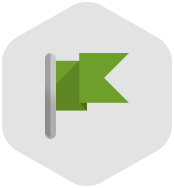Streaming Guide
1 Test your network
If you want your streaming session to run effectively you need to have a good internet connection with at least 1.5 Mbps consistent upstream bandwidth.
This connection should be dedicated only to your live stream. Test using the same networks and ISPs that will be used for the live program. Test under the same network load that is expected during the program.
Make sure that your connection meets the standards for broadcasting LIVE:
Also make sure that the Required ports for broadcasting are not blocked by any firewall or antivirus. In some cases your antivirus may slower your live streaming program. It is best to disable it for the actual broadcasting. While you are live streaming it is recommended to close other running programs, especially the ones you use to download/upload data.
This connection should be dedicated only to your live stream. Test using the same networks and ISPs that will be used for the live program. Test under the same network load that is expected during the program.
Make sure that your connection meets the standards for broadcasting LIVE:
- 500kbit constant upstream for medium quality broadcast
- 1mbit constant upstream for high quality broadcast
Also make sure that the Required ports for broadcasting are not blocked by any firewall or antivirus. In some cases your antivirus may slower your live streaming program. It is best to disable it for the actual broadcasting. While you are live streaming it is recommended to close other running programs, especially the ones you use to download/upload data.
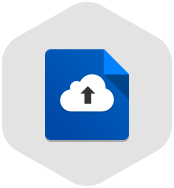
2 Check your bandwidth
You need to be sure that you have sufficient bandwidth for a live streaming program. This is calculated based on the amount of viewers that you will expect to have on the program, you can estimate the bandwidth that they will consume and make sure that you have enough bandwidth on your account. Be sure to check the type of traffic that is included into the used bandwidth on our manual.
If you know the number of viewers that will join your Live program and the duration of the program then you can calculate the estimated bandwidth that it will be consumed during that program.
Utilize the bandwidth calculator at vivalivetv.com/upgrade to make sure that your account is the recommended account for this program.
If you know the number of viewers that will join your Live program and the duration of the program then you can calculate the estimated bandwidth that it will be consumed during that program.
Utilize the bandwidth calculator at vivalivetv.com/upgrade to make sure that your account is the recommended account for this program.
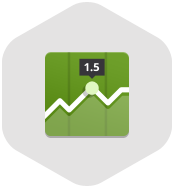
3 Select the best broadcast application
Viva Live TV offers you the chance to select the broadcast application that best suits your interests.
You can select one of our broadcasters or a 3rd party product.
For High Definition streaming sessions we recommend HD Wave broadcaster which can be installed on both Windows and MAC PCs.
You can select one of our broadcasters or a 3rd party product.
For High Definition streaming sessions we recommend HD Wave broadcaster which can be installed on both Windows and MAC PCs.
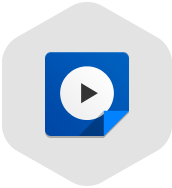
4 Stream testing
When you have an important broadcast session scheduled on your channel, make sure everything will work properly by stream testing it in advance. We recommend you to begin testing it a week or two prior to a major scheduled program.
Test the entire program with at least a day before the actual live streaming one. This means that you should replicate your program starting with the length of the representation, place, etc. You should test the cameras and the sound, test all the resolutions and the bit rates that you intend to use. See if there any interlaces, or sound differences and try to adjust them before the main program.
Test the entire program with at least a day before the actual live streaming one. This means that you should replicate your program starting with the length of the representation, place, etc. You should test the cameras and the sound, test all the resolutions and the bit rates that you intend to use. See if there any interlaces, or sound differences and try to adjust them before the main program.
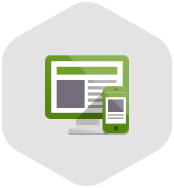
5 Follow the recommended encoding settings
Check that you are following our recommended live encoding settings. They were made by experts and you should follow them so that your live streaming worked properly.
The mandatory encoding settings for your video and audio codes are:
We also recommend you to stream at a max of 30 FPS.
The best encoding settings can be found in the manual page.
The mandatory encoding settings for your video and audio codes are:
- Video codec - h264
- Audio codec - AAC
We also recommend you to stream at a max of 30 FPS.
The best encoding settings can be found in the manual page.
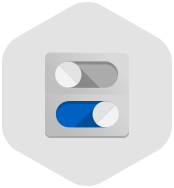
6 Adjust your camera settings
For an ultimate broadcast experience you need to have a proper video source. There are many cameras that are compatible with our broadcast applications, so make sure you text your camera before starting the session.
Do not buy a new product and expected to run if you haven’t previously checked it.
A list of complete cameras can be found in the manual page.
Do not buy a new product and expected to run if you haven’t previously checked it.
A list of complete cameras can be found in the manual page.

7 Lightning and Sound
Lighting and sound play major parts in a PRO streaming session. The room luminosity is very important. You will need a very good lighting in the room if you want a very good FPS average. You can experiment with different lighting to see what works best
Also the sound needs to be intelligible. Get a microphone and test it prior to starting broadcast. The webcam incorporated microphones can pick up to much noise from the exterior or have a poor signal.
Also the sound needs to be intelligible. Get a microphone and test it prior to starting broadcast. The webcam incorporated microphones can pick up to much noise from the exterior or have a poor signal.
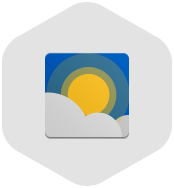
8 Set the resolution properly
Make sure you set the proper settings when you change the resolution of your video.
We recommend streaming at a resolution with a 16:9 aspect ratio. Use the same resolution for the input and output video source.
The best video resolution is set according to your outbound bandwidth and your computer CPU. Good streaming requires a high upload bandwidth.
It’s much better to have a lower resolution stream at a steady and consistent frame rate than to try and push the resolution as high as it goes.
We recommend streaming at a resolution with a 16:9 aspect ratio. Use the same resolution for the input and output video source.
The best video resolution is set according to your outbound bandwidth and your computer CPU. Good streaming requires a high upload bandwidth.
It’s much better to have a lower resolution stream at a steady and consistent frame rate than to try and push the resolution as high as it goes.
- 360p – 640×360 pixels
- 480p – 640 × 480 pixels
- 720p – 1280×720 pixels
- 1080p – 1920×1080 pixels

9 Record your streaming session in your PC
We highly recommend you to save the live stream in your computer. This will ensure that even if you experience some network issues, the complete file will be archived. You can then upload the complete local recording to the platform and encode it fro HTML5.
Use HD Wave broadcaster that allows you to save the recorded video in your PC.
You can publish the recorded video to be compatible on all mobile devices and you can also set a price on it.
Use HD Wave broadcaster that allows you to save the recorded video in your PC.
You can publish the recorded video to be compatible on all mobile devices and you can also set a price on it.

10 Promote your Live program
You can earn money from your streaming session, by simply creating programs and adding a ticket price. All program tickets sold will bring you an income.
Any successful broadcast sessions need to have a large audience. The more people watching you, the more famous you get and the more money you earn!
Use all Viva Live TV advertising tools available to make your program public. Share your Live channel on Facebook, Twitter or Google Plus.
You can also promote your program using News Ticker so that you let everyone know about it.
Any successful broadcast sessions need to have a large audience. The more people watching you, the more famous you get and the more money you earn!
Use all Viva Live TV advertising tools available to make your program public. Share your Live channel on Facebook, Twitter or Google Plus.
You can also promote your program using News Ticker so that you let everyone know about it.